Is Your Embroidery Machine Not Reading USB???
*This post may include affiliate links, which allow me to make a small commission off your purchases. The money keeps the website afloat and is earned at no additional cost to you.
Is your embroidery machine not reading USB? If so, you’ve come to the right place because I have a few solutions for this common problem. When you read this, please don’t skip any of the potential solutions as simple things can often be overlooked by mistake. If you are more of a visual learner, I’ve got a YouTube video on the same topic that might interest you here.
Incorrect File Type
The most common reason why you type “embroidery machine not reading USB” into Google is because the file is saved incorrectly. If you have a HUS file, it will only display on a Viking embroidery machine. In order to get the file to read on a brother embroidery machine, you would need to re-save the file as a PES file.
A lot of people buy embroidery designs offline or download them for free but don’t have software for converting files to the proper file type. I would recommend getting a program like Embrilliance Essentials for this tasks.
Hoop Size Saved Incorrectly
What size hoops can your embroidery machine read? If your answer is 4×4 and you have a 5×7 embroidery design, the machine will either send you an error message or not read the design at all. This is also true for larger window embroidery machines with specific hoop dimensions.
For example, the smallest hoop my Janome will recognize is 50mm x 50mm. If I were to try a 4×4 hoop in the machine, it wouldn’t read because that isn’t a common hoop size to that particular brand of sewing machine. To correct the problem, you will need to go into your embroidery software and change the hoop size to match what your embroidery machine will accept.
Incorrect Stitch Density
Embroidery machine not reading USB? Try to resize your embroidery file and adjust the stitch density to match. If you don’t know how to adjust density, look for instructional manuals online or videos on how to adjust density in your particular embroidery software. For instance, Embird editor automatically adjust stitch density when you check, “Calculate stitch density automatically to obtain prescribed stitch count.”
Design Not Centered
When an embroidery design isn’t centered in the hoop, it can go outside the limits of the hoop. This causes errors to occur and can sometime even stop the machine from reading the design. For this reason, many software programs have “Center in Hoop” for automatically centering the design.
Saved To Incorrect Folder
Some embroidery machines require you to plug in the USB drive before placing it inside of your computer. When the thumb drive is placed inside of the embroidery machine first, it creates a folder with a specific name. On those types of embroidery machines, you must save files to the folder (created by the embroidery machine) in order for it to recognize your design files.

Incompatible Thumb Drive
Many embroidery machines want only a 2GB thumb drive. However, on some embroidery machines you can get away with using much larger thumb drives so long as they have a USB2.0 speed. High speed thumb drives like USB3.1 often won’t work. But, I anticipate this will change as technology grows in this area.
Thumb Drive Not Formatted
Try formatting the thumb drive. When you do this, it will erase all of your previous files. So, make sure any important documents are saved elsewhere before formatting. To format your thumb drive, right click on it in the quick access panel and select format. Make sure the format is set to FAT32 and hit start.
Drivers/Software Not Updated
When you connect to the embroidery machine direct from your computer, you must have the appropriate drivers and/or software installed on your computer. To find out what is needed for your specific model embroidery machine, you will have to visit your manual or look online for information published by the manufacturer.
Incorrect Cable
An embroidery machine requiring a USB2.0 cable often won’t work with a USB3.0 cable. So, check your manual to see what cables are compatible with your embroidery machine.

Dirty USB Port
Dust or dirt can often cause a USB port to not display data. So, always spray out your USB port with canned air to make sure there is no dust or debris in there.
It’s Broken 🙁
When none of these solutions work, it is often because the USB port is broken. In the case, you will need to take your machine in for repair.

How To Prevent USB Port Problems
You can prevent USB port problems by purchasing a USB hub for your embroider machine. The hub will plug into your USB port. Then, you simply plug all of your thumb drives into the hub.
Once the Hub wears out, you’ll simply replace the hub rather than taking the entire embroidery machine in for service. Since most current embroidery machines take a USB2.0 speed thumb drive, I have only listed USB2.0 hubs. But, please do buy according to what is compatible with your machine.

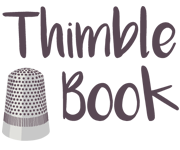


No Comments